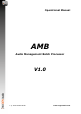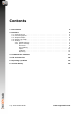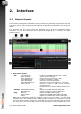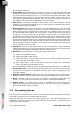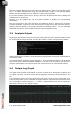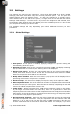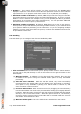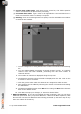Manual
Table Of Contents
2.5 Settings
The settings are split into two categories. Those that affect AMB as a whole (Global
Settings) and those that affect only the currently selected queue. You can open the
Global Settings from the Settings menu. To open the settings for a specific queue,
either double-click on the tab for the queue, or single-click on the tab and then select
Settings->Edit Settings... from the menu. If you have the ’All Queues’ tab selected, then
the Settings->Edit Settings menu will display all of the available queues in a list so that
you can pick the settings you wish to edit.
The available settings will vary depending upon which additional licenses you have
purchased.
2.5.1 Global Settings
1. Auto-pause. If this option is enabled, applying changes to a queue’s setting will
automatically pause the queue.
2. Warning pop-ups. Some errors, critical to the function of AMB, can display a warning
pop-up. If this box is not ticked, the warning will not be displayed.
3. Restore last queue. If there are unprocessed items in any queues when AMB is
closed, that list of items is saved. If this box is ticked then those items are added
back into the queues when AMB is next launched.
4. Notify when finished. With this item ticked, a pop-up box will be displayed once
processing of all items in all queues is complete.
5. Show tool tips. Tick this item to display tool tips for many of the options in AMB.
6. Max completed items. This is the maximum number of completed items that should
be held in memory for each queue. Once this limit is reached, completing an item will
remove the oldest complete item from the list.
7. Temp folder. Whilst processing files, AMB stores temporary copies in this folder.
If your target corrected folder is a local drive, then it is a good idea to have this
temporary files on the same drive so that completed items can simply be moved rather
than copied. If your target folder is a network drive then having your temporary folder
on a local drive may improve performance.
8. De-interleaved channels. With this item ticked, AMB will process de-interleaved
files with the specified extensions. They are expected in the ITU channel order and
default to .L,.R,.C,.LFE,.Ls,.Rs,.Lsr,.Rsr,.Ltm,.Rtm. If AMB encounters a file with one
of these extensions then it will look for others that match. For example, if you have
7 © 2016 NUGEN Audio www.nugenaudio.com