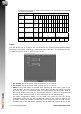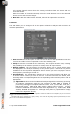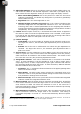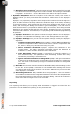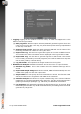Manual
Table Of Contents
1. Logging Logging can be enabled to store a history of what has happened to a file
whilst it has been processed.
(a) Daily Log Files. With this option selected, AMB will generate log files where the
name is the current date. This way, any work that is performed is grouped based
on the day it was done.
(b) Separate logs per file. With this option selected, AMB will use the name of the
file being processed as a base for the log file name.
(c) Export Text Log. Tick this box to generate log files in a human-readable format.
This contains the same information that is displayed in the log window in AMB.
(d) Export XML Log. Tick this box to generate log files in XML format. This format
is more easily processed by external programs, but is still formatted in a way that
can be easily read by a human being.
(e) Log File Folder. This specifies the target location for the log files.
2. Detailed File Analysis Detailed information can be saved out on a per-file basis.
(a) Detailed Log folder. This is the location where the detailed CSV logs will be
stored.
(b) Export PNG Graph Image With this box ticked, AMB will automatically save out
a PNG of the graph for each file it processes.
(c) Graph Folder You can specify where the PNG files are saved. The filename used
will be the same as the original file with PNG as the extension.
(d) CSV File Analysis Tick this box to export a detailed log of the various loudness
parameters to a comma separated value (CSV) file. This file can be imported into
graphing and analysis packages (eg. MS Excel) for additional examination.
(e) Log frequency This parameter specifies the time between logs, in seconds. Note
that making this number very small will slow down the processing of files and could
generate very large files.
16 © 2016 NUGEN Audio www.nugenaudio.com