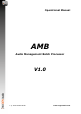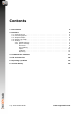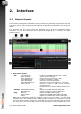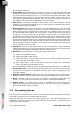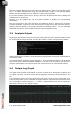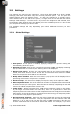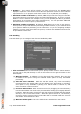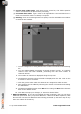Manual
Table Of Contents
(e) Correct Into Folder path. With auto-correct turned on, this folder specifies
where corrected files are placed after processing.
(f) Corrected files suffix. Type a suffix to be appended to corrected files here to
make corrected files easier to identify if required.
(g) Routing. Click on the settings button to specify how files with different numbers
of channels are handled.
i. You can configure the routing based on the number of channels in the incoming
file.
ii. You can enable/disable processing of specific channel counts. If a specific
channel count has been disabled, processing files with that number of
channels will fail.
iii. The number of channels is displayed along the top axis.
iv. The different streams to be processed are displayed on the left. Click on the
X button to remove a stream.
v. Click the grid to select which file channels are assigned to which stream.
vi. New streams can be added by selecting the number of channels and clicking
the Add button.
vii. The Reset to Defaults button resets ALL of the routings for ALL of the channels
back to the default values.
viii. Click OK to accept your changes, or Cancel to discard them.
2. MXF File Handling. If you have purchased the MXF expansion, then you will have
additional options for how you process MXF files. Without the MXF expansion, MXF
files are first converted to WAV files before being processed (in the same way as any
other non-native file format is).
10 © 2016 NUGEN Audio www.nugenaudio.com