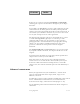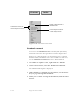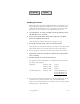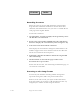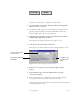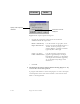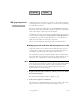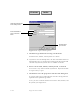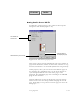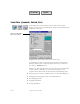2.0
4–22 Pagis Pro User’s Guide
Contents Index
Specify color depth and
resolution
Click OK to close the
dialog box
Figure 4–12. Export Options dialog box
• Specify the appropriate color depth and resolution
combination for the output file:
Black and White;
High Resolution
Use this for line-art graphics, or for
images destined for OCR. Output is a
one-bit, or binary, image at the
original highest scanning resolution
(typically 200 to 400 dpi).
Color or Gray;
Lower Resolution
Use this for images destined for a
graphics application (for example,
PhotoSuite). Output is at the highest
color depth and resolution (typically
75 or 100 dpi) of any image in the
document.
• Click OK.
6. Click OK in the Select Output Format dialog (Figure 4–11)
to start the conversion process.
A progress box indicates conversion progress as well as the input
and output file names. The converted file is stored in the same
folder as the original file.