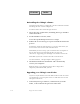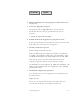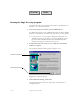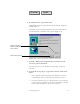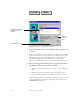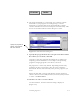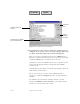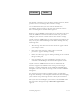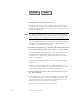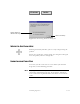2.0
Installing Pagis Pro 2–7
Contents Index
4. Read the license agreement, then:
Click No if you do not accept the license agreement. Pagis Pro
setup will close.
Click Yes to proceed with installation. A screen to specify the
installation drive and folder now appears (Figure 2–2).
Click Next to proceed
Browse to specify a
different installation
drive or folder
Figure 2–2. Choose Destination Location dialog box
5. Specify a different installation drive and directory if
necessary, then click Next.
The next screen lets you specify the Setup Type—Typical or
Custom.
6. Specify the Setup Type—Typical or Custom—then click
Next.
• Select Typical to install all Pagis Pro components. This is
recommended. After you click Next, go directly to Step 8.
• If you have limited space on your hard drive, you can choose
Custom. After you click Next, the Select Components dialog
box is displayed (Figure 2–3). Proceed to Step 7.