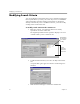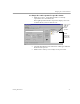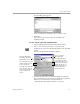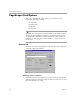3.0
Table Of Contents
- Welcome
- Installation and Setup
- Introduction to PageKeeper
- Getting Started Exercises
- Organizing and Working with Documents
- Finding Documents
- Technical Information
Saving Search Criteria
Finding Documents 81
The Open dialog box appears.
3 Locate and select the search file (*.srh) you want to open.
4 Click
Open
.
The search file opens and loads its search criteria into
PageKeeper Find.
To save search criteria to a Smart Folder:
1 Open PageKeeper Find and specify the desired criteria.
2 Choose
Save Search to Smart Folder...
in the File menu.
Or click the Save Search to Smart Folder button in the Standard
toolbar.
The Save As Smart Folder dialog box appears.
3 Select the desired options for the Smart Folder and click
OK
.
The Smart Folder is saved and you are returned to PageKeeper
Find. For more information on Smart Folders, see
“Automatically Organizing Documents” on page 56.
Select the area where you
want the Smart Folder to
look for documents.
This setting determines
how selective the Smart
Folder will be when it is
first created.
Few
means it
will file only the most
relevant documents.
All
means it will file any
relevant documents.
Select this if you want the
Smart Folder to delete or
move documents that no
longer conform to its
criteria.
Type in a name for
the Smart folder.
Select the PageKeeper
folder where the Smart
folder will be saved.