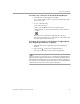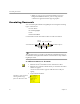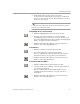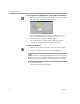3.0
Table Of Contents
- Welcome
- Installation and Setup
- Introduction to PageKeeper
- Getting Started Exercises
- Organizing and Working with Documents
- Finding Documents
- Technical Information
Annotating Documents
Organizing and Working with Documents 63
4 Click outside of the text box when you are done.
A yellow text icon represents the Post-it
®
Note. Double-click
the icon to open the Post-it
®
Note. Click outside the open Post-
it
®
Note to close it again.
To view the text in all Post-it
®
Notes at once, deselect
Show Post-it
Notes as Icons
in the View menu.
To highlight areas of a document:
1 Click the Highlight button in the Annotation toolbar.
2 Select the area of the document you want to highlight.
A highlight appears over the areas you select. The color and
type of the highlight depend on the currently selected
Highlight
Options
. See page 64 for more information.
3 Click the Select Annotation button (or another annotation
button) to turn off the highlighting tool.
To draw lines:
1 Click the Line button in the Annotation toolbar.
2 Draw lines wherever you want in the document.
The color and thickness of the line depend on the currently
selected
Line Options
. See page 64 for more information.
3 Click the Select Annotation button (or another annotation
button) to turn off the drawing tool.
To draw freehand scribbles:
1 Click the Scribble button in the Annotation toolbar.
2 Draw free-hand circles, scribbles, and other shapes wherever
you want in the document.
The color and thickness of the scribbles depend on the
currently selected
Scribble Options
. See page 64 for more
information.
3 Click the Select Annotation button (or another annotation
button) to turn off the drawing tool.