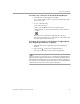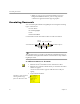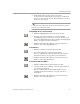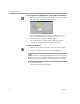3.0
Table Of Contents
- Welcome
- Installation and Setup
- Introduction to PageKeeper
- Getting Started Exercises
- Organizing and Working with Documents
- Finding Documents
- Technical Information
Automatically Organizing Documents
Organizing and Working with Documents 59
To modify a Smart folder:
1 Select the Smart Folder you want to modify.
2 Choose
Modify Smart Folder
in the Edit menu.
The Modify Smart Folder dialog box appears. The currently
specified criteria are listed on the right side of the dialog box.
3 Double-click an item that you want to modify.
A separate dialog box appears in which to make changes for
that item. To delete an item, select it and then press the Delete
key.
4 Add criteria as desired using the
Content
,
Properties
, and
Image
tabs.
After entering or selecting options in any of the tabs, click the
Add Criteria
button. The criteria will be added to the list on the
right.
5 Click
Save Smart Folder
when you are satisfied with the criteria
you have modified.
Criteria for
the Smart
Folder are
listed here.
Double-click
an item that
you want to
modify.