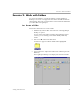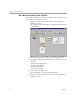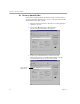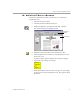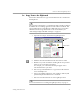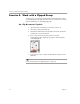3.0
Table Of Contents
- Welcome
- Installation and Setup
- Introduction to PageKeeper
- Getting Started Exercises
- Organizing and Working with Documents
- Finding Documents
- Technical Information
Exercise 3: Work in PageKeeper View
Getting Started Exercises 31
3b: Add a Post-it
®
Note to a Document
Follow these instructions to add a Post-it
®
Note to a document in
PageKeeper View.
1Open the
Fresh Fruit
folder.
2 Select the document named
Fruit Report.
3 Click the PageKeeper View button in the Action toolbar.
The document opens in PageKeeper View.
4 Click the Post-it Note button in the Annotation toolbar.
5 Click anywhere in the content area of the document to create
the Post-it
®
Note.
A yellow text box appears with the cursor ready for typing.
6 Type in this text:
Oranges and vitamins
7 Click outside the Post-it
®
Note box when you are done typing.
A yellow text icon representing the Post-it
®
Note appears in the
document.
Annotation
toolbar
content area