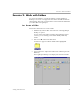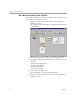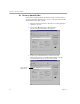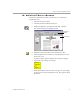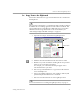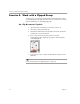3.0
Table Of Contents
- Welcome
- Installation and Setup
- Introduction to PageKeeper
- Getting Started Exercises
- Organizing and Working with Documents
- Finding Documents
- Technical Information
Exercise 2: Work with Folders
Getting Started Exercises 29
4 Click
Save Smart Folder
.
A Smart Folder icon appears with its default name highlighted.
5Type
Oranges
to replace the folder name and then press the
Enter key.
6 Double-click the
Oranges
folder to open it.
The Smart Folder should contain the
Fruit Report
,
Fruit Online
,
Sales Forecast
, and
Sales Memo
documents. (The online
PageKeeper Manual
will also be filed in this Smart Folder
because it refers to
orange
in this tutorial.)
Any other documents that have
orange
in their content will
automatically be filed in this Smart Folder when they are
added to PageKeeper.
For more information on creating Smart Folders, see page 56.