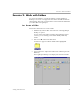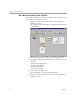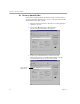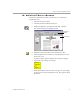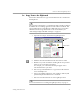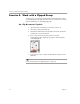3.0
Table Of Contents
- Welcome
- Installation and Setup
- Introduction to PageKeeper
- Getting Started Exercises
- Organizing and Working with Documents
- Finding Documents
- Technical Information
Exercise 2: Work with Folders
26 Chapter 3
2b: Move Documents into a Folder
Follow these instructions to move the sample documents into the
Fresh
Fruit
folder you created in exercise 2a.
1 Click the
Sample
folder on the left area of the PageKeeper
desktop to open it.
The contents of the
Sample
folder are displayed in the right area
of the desktop.
2 Select the document named
Fruit Report
by clicking it once.
3 Hold down the Ctrl key and click the following so they are all
selected:
Fruit Graphics
clipped group
Sales Forecast
document
Sales Memo
document
Fruit Online
document
4 Choose
Cut
in the Edit menu.
The selected items are placed on the Clipboard.
5 Click the
Fresh Fruit
folder on the left area of the PageKeeper
desktop to open it.