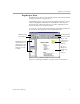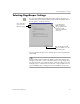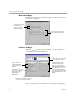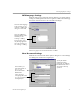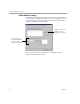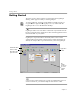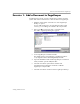3.0
Table Of Contents
- Welcome
- Installation and Setup
- Introduction to PageKeeper
- Getting Started Exercises
- Organizing and Working with Documents
- Finding Documents
- Technical Information
Exercise 1: Add a Document to PageKeeper
Getting Started Exercises 23
Exercise 1: Add a Document to PageKeeper
PageKeeper keeps track of any document that you add to its folder
system. Follow these instructions to add a document to PageKeeper.
1 Click the
Sample
folder on the left area of the PageKeeper
desktop to open it.
You can add documents to any PageKeeper folder. In this
exercise, you are adding a document to the
Sample
folder.
2 Choose
New
Document from Disk...
in the File menu.
The Add to PageKeeper dialog box appears.
3 Locate PageKeeper’s installation folder.
The default location of PageKeeper’s installation folder is:
c:\program files\caere\PageKeeperPro30
4Open the document folder within PageKeeper’s installation
folder, and then open the sample folder.
5 Select the
Sales Memo.rtf
document and click
Add
.
A thumbnail representing the document is added to
PageKeeper’s
Sample
folder.
6 Select the
Sales Memo
document on the PageKeeper desktop.