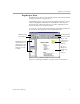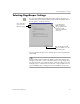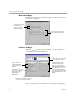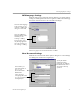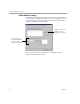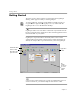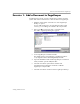3.0
Table Of Contents
- Welcome
- Installation and Setup
- Introduction to PageKeeper
- Getting Started Exercises
- Organizing and Working with Documents
- Finding Documents
- Technical Information
Getting Started
22 Chapter 3
Getting Started
All of the exercises in this chapter are started from the PageKeeper
desktop, which appears when you start PageKeeper.
To start PageKeeper, click
Start
in the Windows taskbar and choose
Programs
Caere Applications
PageKeeper Pro
. Or, double-click the
PageKeeper Pro icon on the Windows desktop.
PageKeeper takes some extra time to launch the very first time it starts
because it customizes the Application toolbar with the applications that
it finds installed on your system.
PageKeeper’s top-level folder is named
My Folders.
This contains
another folder named
Sample
,
which contains sample documents. By
default, the
Sample
folder is open the first time you start PageKeeper.
Some exercises in this chapter rely on tasks accomplished in previous
exercises. Therefore, you should complete all exercises in order.
My Folders
is the
top-level folder.
Standard toolbar
The
sample
documents
are in the
Sample
folder.
Action toolbar
Application
toolbar