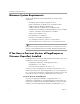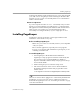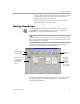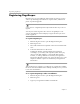3.0
Table Of Contents
- Welcome
- Installation and Setup
- Introduction to PageKeeper
- Getting Started Exercises
- Organizing and Working with Documents
- Finding Documents
- Technical Information
PageKeeper Features
Introduction to PageKeeper 13
Automatically Organizing Documents with Smart Folders
Set up Smart Folders to have PageKeeper file your documents
automatically according to specified criteria. This allows you to avoid
spending time filing documents manually. See “Automatically
Organizing Documents” on page 56 for more information.
Finding Documents with Advanced Searching Technology
Quickly retrieve your documents based on the information you are
seeking. You can use Boolean (
must
,
should
,
must not
) logic to search over
multiple criteria including words and phrases, keywords, dates,
document names, document types, and other document properties. See
“Starting a Search” on page 70 for more information.
Ranking Search Results and Highlighting Search Words
After a search, view returned documents in a prioritized ranking
according to how relevant they are to your search criteria. See “Sorting
Search Results by Relevancy” on page 73 for more information.
You can easily locate search words that were found in a document by
opening it in PageKeeper View. The first occurrence of a search word is
highlighted. Use the
Go to Next Search Word
or
Go to Previous Search Word
commands in the Edit menu to navigate through the rest of the search
words. See “Search Tips” on page 72 for more search tips.
Previewing Documents
Open documents in PageKeeper View to preview their content and add
annotations to them. See “Viewing Documents” on page 60 for more
information.
Marking Up Documents with 3M Post-it
®
Notes and Other
Annotations
Use 3M Post-it
®
Notes to add searchable text annotations to documents.
Use different colors to highlight areas of documents that you want to set
off. Draw lines and free-hand scribbles to mark up documents.
PageKeeper annotations do not affect the actual physical documents.
They are only visible in PageKeeper View. See “Annotating
Documents” on page 62 for more information.
Getting Editable Text from Images
Get editable and searchable text out of your scanned documents and
other image files with award winning OCR technology (optical
character recognition). You will be able to find images based on their
textual content and open images in text-based applications. See
“Performing Background OCR on Images” on page 96 for more
information.