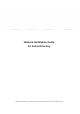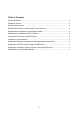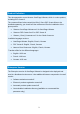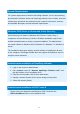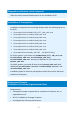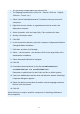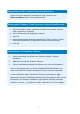Network Installation Guide for Active Directory
6
The previously created admin.mst transform file;
The language transform files (1031.mst – German; 1033.mst – English;
1036.mst – French, etc.)
1. Select Control Panel/Administrative Tools/Active Directory Users and
Computers.
2. Right-click the site, domain, or organizational unit that contains the
deployment computer.
3. Select Properties, click the Group Policy Tab, and then click New.
4. Specify a descriptive name.
5. Click Edit.
6. In the Group Policy Window, right-click Computer Configuration/Software
Settings/Software Installation.
7. Click New, and then click Package.
8. Select – via the network – the relevant msi file in the target folder of the
administrative installation.
9. Select Advanced Published or assigned.
10.Click OK.
11.Proceed as described above for the files vcredist2010.msi,
vcredist2008.msi and vcredist2005.msi.
Remember to publish both 32 and 64-bit .msi files on 64-bit systems.
12. Select the Modifications tab then click Add when the Nuance OmniPage
Properties dialog box appears.
13.Select the admin.mst transform file and the relevant language transform
file from over the network.
14.Click OK.
Active Directory is ready to install the components of OmniPage Ultimate on
client computers.