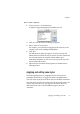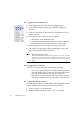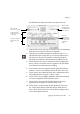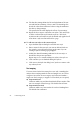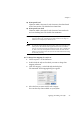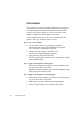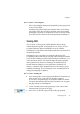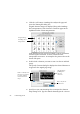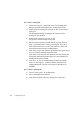X
Table Of Contents
- Welcome
- Chapter 1
- Chapter 2
- Chapter 3
- Chapter 4
- Chapter 5
- Chapter 6
98 Customizing OCR
Click the OCR button. OmniPage Pro analyzes the page and
opens the Training File dialog box.
Original character images are displayed along with OmniPage
Pro’s interpretation of each character. Characters appear in the
alphabetical order of their interpretations.
Most characters do not need to be trained. Look for uncommon
and run-together characters. Look for characters whose
interpretation is incorrect. An example in the picture above is the
bottom left square.
Double-click a character you want to train. Or select it and click
Specify.
The Specify Character dialog box displays the selected character as
it appears in the original page image.
Specify how you want OmniPage Pro to interpret the character
shape during OCR. Type the desired character(s) in the Character
Original image
OmniPage Pro’s
interpretation
Click a non-keyboard
character you want to
associate with the
selected character
shape.
Original Image,
including the
selected
character
Enter a keyboard
solution here.