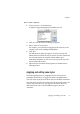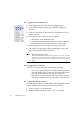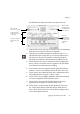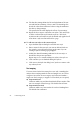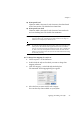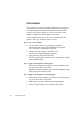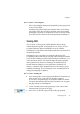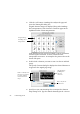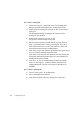X
Table Of Contents
- Welcome
- Chapter 1
- Chapter 2
- Chapter 3
- Chapter 4
- Chapter 5
- Chapter 6
Chapter 5
Applying and editing zone styles 91
t To create a style set:
Choose Style Sets... in the Edit menu.
A dialog box appears displaying all available style sets.
Click New. The New Style Set dialog box appears.
Enter a name for your style set.
For example, you could enter Bibliography as the name if you are
creating a style set for handling bibliographies.
Click New.
The Edit Style Set dialog box appears. Your new style set will
inherit its behavior from the style set Similar Formats. That means
text is decolumnized, but original column widths can be
maintained and frames are not used.
Auto Detect is the only zone
style automatically created.
Add zone styles and define their properties as described in the
following section.
Applying and editing zone styles
Much like applying styles to paragraphs in your word processor,
OmniPage Pro allows you to apply zone styles to individual zones.
The zone styles specify how text from each zone should be formatted.
Style sets and zone styles can be selected in the Zone Info palette. You
can use only one style set for each page in a document. However,
different style sets can be used for different pages in the same
document.