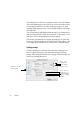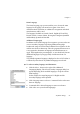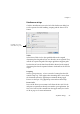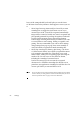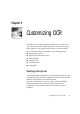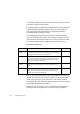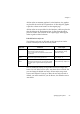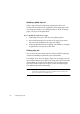X
Table Of Contents
- Welcome
- Chapter 1
- Chapter 2
- Chapter 3
- Chapter 4
- Chapter 5
- Chapter 6
86 Settings
Direct OCR settings should be selected before you use the Direct
OCR feature because they influence what happens as soon as you use
it.
• Select Begin Processing Automatically on Launch if you want
OmniPage Pro to trigger the Start button as soon as you
activate Direct OCR. Text will be recognized automatically:
images will be scanned or loaded, auto-zoned, recognized and
(if requested) presented for proofing. Recognition results will
be placed at the insertion point in the target application.
Deselect Begin Processing Automatically on Launch if you want
to control when to start scanning, loading, recognition, and
pasting. This is recommended if you want to check settings,
change settings from page to page, draw zones manually or
verify and edit the recognized text inside OmniPage Pro.
• Select Keep OmniPage Pro Running after Pasting, with Direct
OCR Document Loaded if you want the recognized document
to be retained in OmniPage Pro. This allows you to work
further with it, adding or re-recognizing pages and saving the
results to file. You can save it in more than one format,
including the OmniPage Document format.
Deselect this setting if you do not want the recognized
document to be available in OmniPage Pro after the text is
pasted into your application. OmniPage Pro will also close if it
was not open before you activated Direct OCR.
Note
You can save all the current settings from the Preferences dialog box (except which
scanner is selected) to a settings file. You can then load this file anytime you want to
restore the preselected values. See page 102 for more information.