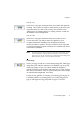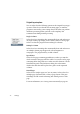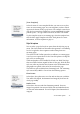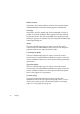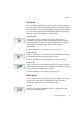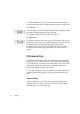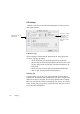X
Table Of Contents
- Welcome
- Chapter 1
- Chapter 2
- Chapter 3
- Chapter 4
- Chapter 5
- Chapter 6
76 Settings
For more information, see Saving a document as you work on page 56,
Exporting documents (page 61) and Supported file types in online Help.
To Clipboard
Select To Clipboard to place a copy of a document’s recognition results
(text and embedded graphics) on the Clipboard.
See Copying a document to the Clipboard on page 64.
To Application
This option cannot be selected. It appears when Direct OCR is in use.
Other export options are not available at that time. When the Direct
OCR recognition (and optionally proofing) is finished, the
recognition results are placed on the Clipboard, ready for pasting to
the cursor position in the target application. See Direct OCR on
page 66.
Preference settings
The Preferences dialog box is the central location of OmniPage Pro
settings. To open it, click Preferences... in the Application menu (Mac
OS 9: Edit menu). The dialog box has four panels. Each panel can be
displayed by clicking its icon on the left. When the dialog box is
reopened, it displays the last selected panel.
See the online Help topic Settings Guidelines for recommendations in
choosing settings and options for various types of documents and
tasks.
Scanner settings
Click the Scanner icon on the left of the Preferences dialog box to
display this panel. It allows you to select a scanner and the settings
that control the way it will scan pages.