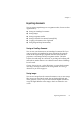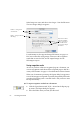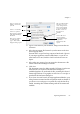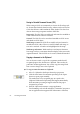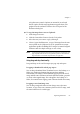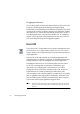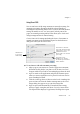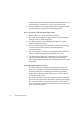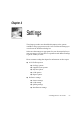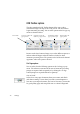X
Table Of Contents
- Welcome
- Chapter 1
- Chapter 2
- Chapter 3
- Chapter 4
- Chapter 5
- Chapter 6
68 Processing documents
until the Direct OCR operation is finished. Proofing starts as soon
as the last page is recognized, if OCR & Proof was selected.
5. When recognition or proofing is finished, the recognition results
appear at the insertion point in the target application.
t To use Direct OCR with manual processing:
1. Follow points 1 to 3 as for automatic processing.
2. The OCR Toolbar appears. Scanning starts or the Load Images
dialog box lets you name image files.
3. Do manual zoning on the resulting page images if you wish.
Modify settings as necessary.
4. Select an OCR method and click the OCR button for each page,
or click the Start button and then choose Recognize All
Unrecognized Pages.
5. Proof each page if you asked it to start automatically. Verify and
edit text as desired. Start proofing manually if you wish.
6. The Export button displays To Application. If you clicked Start,
export follows automatically. If not, click the Export button.
All recognized pages are placed at the insertion point in the target
application.
t What happens after Direct OCR
If you selected Keep OmniPage Pro Running after Pasting, with
Direct OCR Document Loaded in the Miscellaneous panel of the
Preferences dialog box, OmniPage Pro remains open with the
images and recognition results, allowing you to verify, edit and
save the document to file.
If you deselected this option, the recognition results are available
only in the target application and on the Clipboard. If OmniPage
Pro was closed when you started Direct OCR, it will be closed
down. If it was open when you started Direct OCR, it will remain
open, without a document.