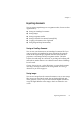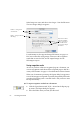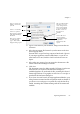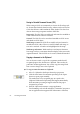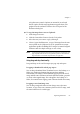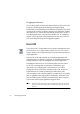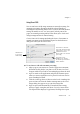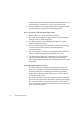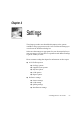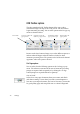X
Table Of Contents
- Welcome
- Chapter 1
- Chapter 2
- Chapter 3
- Chapter 4
- Chapter 5
- Chapter 6
66 Processing documents
Dragging from Text view
You can drag a block of selected recognized text from Text view to the
Desktop or another application that supports drag-and-drop
functionality. Text formatting will be transferred if possible. The result
appears on the Desktop as a picture clipping icon, and double-clicking
on it allows you to view the text only. But if you drag the icon into a
text editing application, it is inserted as editable text. An embedded
graphic can be exported by drag-and-drop from Text view. However,
you cannot drag-and-drop text and graphics together.
Direct OCR
The Direct OCR™ feature allows you to activate OmniPage Pro from
the Dock (Mac OS 9: Apple menu), perform OCR on one or more
images, and have the recognized text placed at the insertion point in a
target application.
Direct OCR works with virtually any Macintosh application that
supports pasting text from the Clipboard. Your Macintosh must have
enough memory to run both OmniPage Pro and the application.
OmniPage Pro does not have to be running when you start Direct
OCR. If it is running with no document, it will remain open
afterwards. If it is running with a document open, you will be
prompted to close it first. Before starting Direct OCR, be sure the
Clipboard does not contain something you still want to paste.
Text formatting, such as bold and italics, is retained if you are pasting
into an application that supports RTF information. Otherwise, only
plain text will be pasted. Graphics are transferred if Retain Graphics
was selected and the target application supports them.
Note
If the Direct OCR icon does not appear automatically in the Dock, you should
drag the icon from the OmniPage Pro: OmniPage Extras folder and drop it into
the Dock.