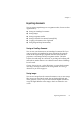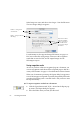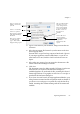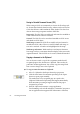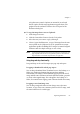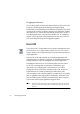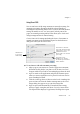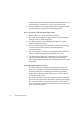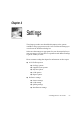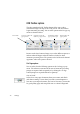X
Table Of Contents
- Welcome
- Chapter 1
- Chapter 2
- Chapter 3
- Chapter 4
- Chapter 5
- Chapter 6
62 Processing documents
Make Image view active and choose Save Images... from the File menu.
The Save Images dialog box appears:
For information on the supported image file formats, see page 112.
PDF is not offered for saving images, because it is the recognition
results that are saved to PDF, not the original images. See the
following two topics.
Saving recognition results
As soon as you have at least one recognized page in a document, you
can save recognition results from all the recognized pages to disk in a
variety of file formats. See page 111 for information on these formats.
When you do automatic processing, the Export dialog box appears as
soon as the last page is recognized or proofed (if requested). Follow the
procedure below from point 2 onwards. Point 1 tells you how to start
the export manually.
t To export recognition results from a document:
1. Click the Export button with To file... selected in the Export pop-
up menu. The Export dialog box appears.
2. Select the folder where you want your file saved.
Define a saving name
and location
Enter a saving format for
the file(s).
If you choose these,
numerical suffixes
will be appended
to your file name,
to generate unique
file names.