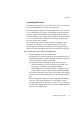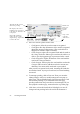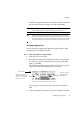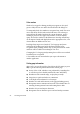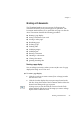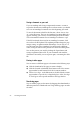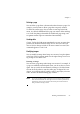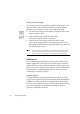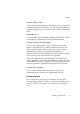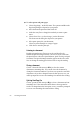X
Table Of Contents
- Welcome
- Chapter 1
- Chapter 2
- Chapter 3
- Chapter 4
- Chapter 5
- Chapter 6
60 Processing documents
t To select options and print pages:
1. Choose Page Setup... in the File menu. The options available in the
Page Setup dialog box depend on your printer.
2. Select the desired options and then click OK.
3. Make the view (Text or Image) from which you want to print
active.
4. Choose Print Text... (or Print Images...) in the File menu.
The choices in the dialog box depend on your printer.
5. Select print options for your document.
Choose to print all images or a range of pages.
6. Click Print to start the print job.
Listening to a document
English or Spanish text in Text view can be read aloud by the
Macintosh Speech Manager software. Choose one of its voices from
the Speech Menu. Also select Speak Selection, Speak This Page or Speak
Document. The Speech Manager interface appears as the text is read.
You can change the reading speed. Select Pause to stop the reading.
Closing a document
Choose Close in the File menu (or zW) to close the current
document in OmniPage Pro. You can also close the document by
closing the Document window. If you have not exported or saved the
document or if you have changed it since the last export or save, you
will be prompted to save it as an OmniPage Document before closing.
Quitting OmniPage Pro
Choose Quit in the File menu (or zQ) to close a document and exit
OmniPage Pro. If the current document has not been exported or
saved or is changed since the last export or save, you will be prompted
to save it as an OmniPage Document before closing.