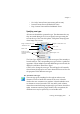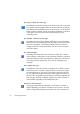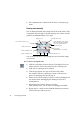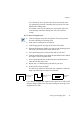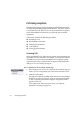X
Table Of Contents
- Welcome
- Chapter 1
- Chapter 2
- Chapter 3
- Chapter 4
- Chapter 5
- Chapter 6
44 Processing documents
2. Select Alphanumeric or Numeric in the Zone Contents pop-up
menu.
Drawing zones manually
You can draw and modify zones using tools in the Tools palette. If the
Tools palette does not appear, check that Image view is active and the
palette is not minimized (Mac OS 9 only).
You can use the tab key to cycle through the zone tools when Image
view is active.
t To draw a rectangular zone:
1. Click the Draw/Select Zones tool in the Tools palette if it is not
already selected. The mouse pointer becomes a drawing tool.
2. Make sure no existing zones are selected.
3. Click the appropriate zone type in the Zone Info palette.
For example, click the Graphic type to draw a zone around a
photo. See Specifying zone types on page 41.
4. Enclose an area of the image you want as a zone by holding down
the mouse button and dragging the drawing tool to form a
rectangular box.
5. Release the mouse button when you are done.
After drawing a zone, you can resize it by dragging its handles.
6. Repeat steps 3–5 until you have finished drawing zones around
each area that you want to process.
Draw/Select Zones tool
Polygon tool
Modify Zones tool
Order Zones tool
Image rotating tools
Table handling tools
Zoom tool
(Option-click to zoom out)
Erase Image tool
Apply Template tool: Apply
the zones from the template
set in the OCR Toolbar to
the current page.