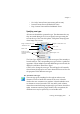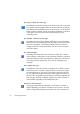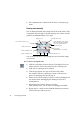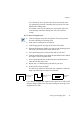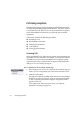X
Table Of Contents
- Welcome
- Chapter 1
- Chapter 2
- Chapter 3
- Chapter 4
- Chapter 5
- Chapter 6
42 Processing documents
t Single Column Text zone type
OmniPage Pro treats all contents as one block of text; it does not look
for columns or detect graphics. Tabs are inserted between any side-by-
side columns detected within a zone, so this zone type can be used for
tables or texts in columns you do not want decolumnized or placed in
a table grid. These zones have blue borders (denoting a zone
containing text).
t Multiple Column Text zone type
OmniPage Pro tries to find columns within the zone area. If it finds
them, the text is decolumnized (unless True Page is selected as the style
set). After recognition, each column is likely to have its own zone.
Graphics will not be detected inside the zone area. These zones also
have blue borders.
t Table zone type
OmniPage Pro will treat the zone contents as a table. The contents
will be placed in a table grid or in tab-separated columns, as requested
in the Miscellaneous panel of the Preferences dialog box. These zones
have orange borders and dividers. They must be rectangular (not
irregular).
t Graphic zone type
OmniPage Pro treats all contents as a graphic area; it will not extract
text from the zone. If Retain Graphics is selected, it copies the image
area and transfers it to Text view. If True Page is selected as the style
set, the graphics areas appear in frames in their original locations. In
all other cases, the graphics are placed at the end of the recognized text
from the page. These zones display a graphic icon and have black or
white borders, depending on the background color.
t Reverse Text zone type
If the page contains reverse text (white or pale letters on a black or
dark background), place this in a separate reverse text zone. The text
will be recognized and displayed as normal text. If you want the text