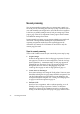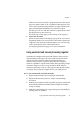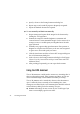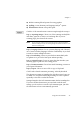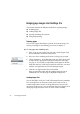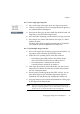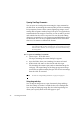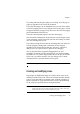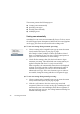X
Table Of Contents
- Welcome
- Chapter 1
- Chapter 2
- Chapter 3
- Chapter 4
- Chapter 5
- Chapter 6
Chapter 3
Creating and modifying zones 39
If you drag and then drop the image icon on Image view, the page or
pages are appended to the end of the document.
If you drop the image icon on Thumbnail view, you can choose where
to have the page(s) placed. As you drag the icon over the pages, a black
bar appears between two pages. Drop the icon to have the new page(s)
placed immediately below the bar.
The first of the imported pages becomes the current page.
You can launch OmniPage Pro X and load one or more images to start
a new document. Drag an image file icon from the Desktop or Finder
onto the OmniPage Pro X icon.
If you drag an image file icon onto the OmniPage Pro icon when you
have the program running with a document, the new image is
appended to the document if its last page was active, otherwise a
dialog box lets you specify where to place the new image(s).
You can also launch the program by dragging the icon of an
OmniPage Document onto the program icon, or by double-clicking
the OPD icon. You cannot drag an OPD file into an open document.
In this case, you will be invited to save any changes to the current
document before it is closed and the OPD opened.
Note
To use drag-and-drop to export recognition results, see page 65.
Creating and modifying zones
Page images are displayed in Image view. This is where zones can be
manually created before OCR. Zones are bordered areas that identify
parts of a page that will be recognized as text, retained as graphics or
ignored. Any part of a page not enclosed by a zone is ignored during
OCR, unless you specify that auto-zoning should run.
Note
You can create zone templates to use when you process documents with the same
zoning requirements. Zone templates remember the shape, position, order, type,
contents, and style of zones. See Zone templates on page 96.