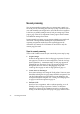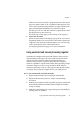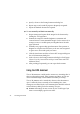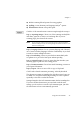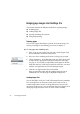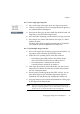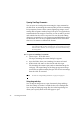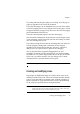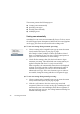X
Table Of Contents
- Welcome
- Chapter 1
- Chapter 2
- Chapter 3
- Chapter 4
- Chapter 5
- Chapter 6
38 Processing documents
Opening OmniPage Documents
You can open an OmniPage Document using the Open command in
the File menu. An OmniPage Document (OPD) is a file in OmniPage
Pro’s proprietary format. OPDs contain original page images, zones,
settings and recognition results (if any). Each piece of recognized text
remains linked to the image it came from, so text can still be proofed
and verified when the OPD is reopened. You can also make editing
changes to recognized text, re-recognize pages and add further pages to
the document. You can save recognition results from the OPD more
than once, for instance to different file formats.
Note
OmniPage Pro can only have one working document open at a time. If you try to
open another file while you have a document open, you are prompted to close the
current document. However, you can add pages to your current document using
the Get Page button.
t To open an OmniPage Document:
1. Choose Open... in the File menu.
The Open OmniPage Document dialog box appears.
2. Open the folder where your OmniPage Document is located.
3. Double-click a file name or select the file and click Open.
The OmniPage Document opens with one thumbnail image for
each page. The original image of the first page appears in Image
view and its recognition results (if any) in Text view. Some settings
from the OPD are activated.
Note
For advice on saving OmniPage Documents, see page 56 and page 62.
Using drag-and-drop
You can import images into an open document by drag-and-drop
from the Desktop or Finder. Use Shift-clicks to select multiple files.
You can import multi-page image files; the Select Pages dialog box
allows you to specify which of the file’s pages to open.