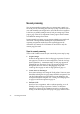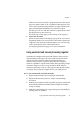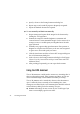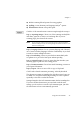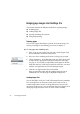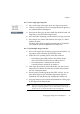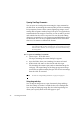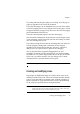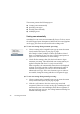X
Table Of Contents
- Welcome
- Chapter 1
- Chapter 2
- Chapter 3
- Chapter 4
- Chapter 5
- Chapter 6
Chapter 3
Automatic processing 31
To process an existing document automatically
You can also click Start to perform automatic processing when you
have a document open. It does not matter whether its pages were
processed automatically or manually. To scan new pages into the
document, place them in the scanner correctly. When you click Start,
the OCR Instructions dialog box offers you the following choices.
u Load and Process Additional Pages
If the selected source is from file, the Load Images dialog box
appears, allowing you to specify files. Otherwise, scanning will
start immediately. If Scan Until Empty is selected, all pages in the
ADF will be scanned one after the other. All specified pages enter
the document and are recognized. Existing pages remain
unchanged, even if some of them were unrecognized. If the
current page was the last in the document when you clicked Start,
the new pages are appended to the end of the document. If not,
the Acquire Images dialog box lets you specify where to place the
new pages. When recognition (and optionally proofing) are
completed, the whole document is exported: sent to Clipboard or
saved to file through the Export dialog box.
u Process All Unrecognized Pages
Recognition (and optionally proofing) is performed on all
unrecognized pages. No new pages can be added if this option is
selected. When processing is finished, or if there are no
unrecognized pages, export starts, to Clipboard or file as specified.
When saving to file, the Export dialog box appears. All changes to
all pages are saved, not just the pages recognized by this command.
u Reprocess All Pages
All recognition results for all recognized pages in the document
will be discarded, and all images will be (re-)recognized. Any
image without zones is auto-zoned. If any zones exist, the Zoning
Instructions dialog box lets you choose to use current zones only,
to discard all zones and have auto-zoning, or to run auto-zoning in
addition to existing zones. Your choice will be applied to all pages
containing manually drawn or modified zones.