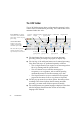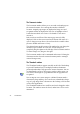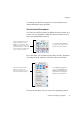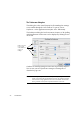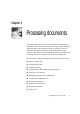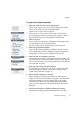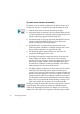X
Table Of Contents
- Welcome
- Chapter 1
- Chapter 2
- Chapter 3
- Chapter 4
- Chapter 5
- Chapter 6
28 Processing documents
Basic processing steps
The following diagram summarizes how the basic steps are linked, and
directs you to a page in this Guide. This workflow is broadly valid for
both automatic and manual processing. The steps performed by the
three basic OCR Toolbar buttons have a darker border.
Automatic processing
You can use the Start button to process a new document from start to
finish or to finish processing an open document. The operations that
occur when you click Start depend on the options selected in the
OCR Toolbar’s pop-up menus.
For example, OmniPage Pro can scan a stack of pages from a scanner’s
automatic document feeder (ADF), create zones on all pages,
recognize the pages, offer the results for proofing, and then let you
save the recognition results to file.
During automatic processing, auto-zoning always runs, unless you
specify a zone template file. If you want to draw or modify zones
manually, you can do this after recognition and first export are
finished, and then re-recognize those pages afterwards.
Get
Pages
page 36
Define
a Style
Set
page 87
Perform
OCR
page 50
Export
results
page 61
Describe
page
layout
page 72
Apply a
template
page 96
Create zones:
automatically
page 40
manually
page 44
Proof
page
51
Start
button