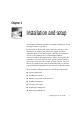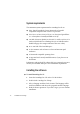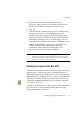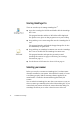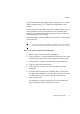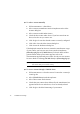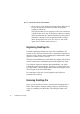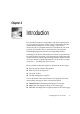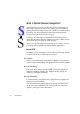X
Table Of Contents
- Welcome
- Chapter 1
- Chapter 2
- Chapter 3
- Chapter 4
- Chapter 5
- Chapter 6
OmniPage Pro X User’s Guide 19
Chapter 2
Introduction
You probably do business correspondence and other written projects
on your computer. However, certain sources of information may not
be immediately available for use. For example, if you want to
incorporate part of a magazine article into a document in your word
processor, you somehow have to get its text into your computer.
Painstakingly retyping the article is not an appealing solution.
OmniPage Pro X offers a smart solution to increase your productivity.
Its optical character recognition (OCR) technology accurately and easily
converts text from scanned pages and image files into editable form for
use in your favorite computer applications. You do not have to retype
whole texts — OmniPage Pro does it for you.
Please continue reading this chapter for information on these topics:
u What is Optical Character Recognition?
u Basic steps in the OCR process
u The OCR Toolbar
u The full OmniPage Pro interface
The OCR Toolbar is the control center for the program. The other
main working areas appear when a document is started:
u Thumbnail view: this displays small images of each page.
u Image view: this displays an image of the current page.
u Text view: this displays the recognition results of the current page.