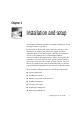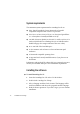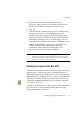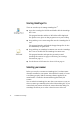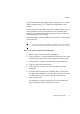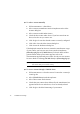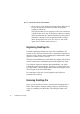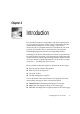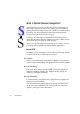X
Table Of Contents
- Welcome
- Chapter 1
- Chapter 2
- Chapter 3
- Chapter 4
- Chapter 5
- Chapter 6
Chapter 1
Selecting your scanner 17
Decide which user interface you want to use for your scanner: the
driver’s own interface or OmniPage Pro’s interface. See the
overview table in the online Help topic Selecting a scanner which
summarizes the user interface functioning for different scanner
drivers.
• Select Show TWAIN User Interface if you want to use the user
interface of your scanner driver.
• Deselect Show TWAIN User Interface if you want to start
scanning from OmniPage Pro using the scanner settings in the
Scanner panel of the OmniPage Pro Preferences dialog box.
Click OK to close the Select Scanner dialog box.
Click Save in the Preferences dialog box.
t To access a scanner through a Photoshop plug-in:
Copy your scanner driver from the Plug-Ins folder of the Adobe
Photoshop program to the OmniPage Pro X: Components:
Scanner Support: Plug-Ins folder.
It is assumed that the scanner driver delivered by the manufacturer
has already been copied to the Adobe Photoshop program’s Plug-
Ins folder during scanner installation.
Follow instructions 1-3 from the section To auto-select a scanner for
OmniPage Pro.
Select (Photoshop plug-in) under Manufacturer.
Select the driver just copied under Scanner. Check the driver name
under Driver.
Click the Verify button if you want to display the info panels. The
driver’s info panel will appear first, then the Scanner Info panel.
Inspect and then close them.
Click OK to close the Select Scanner dialog box.
Click Save in the Preferences dialog box.