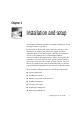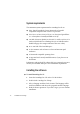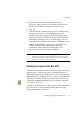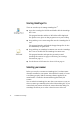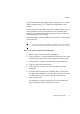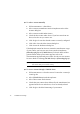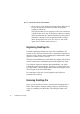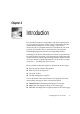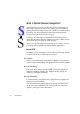X
Table Of Contents
- Welcome
- Chapter 1
- Chapter 2
- Chapter 3
- Chapter 4
- Chapter 5
- Chapter 6
16 Installation and setup
t To select a scanner manually:
Follow instructions 1-3 listed above.
Select a scanner manufacturer under Manufacturer in the Select
Scanner dialog box.
Select a scanner model under Scanner.
Check the driver name under Driver. If you have more than one
driver, select the one you want to use.
Click Verify to be sure the selected scanner is correctly configured.
Click OK to close the Select Scanner dialog box.
Click Save in the Preferences dialog box.
If the displayed scanner list does not contain the manufacturer or type
of your scanner, you have two more choices under Manufacturer
(Photoshop plug-in) and (TWAIN driver). To decide which of these
general scanner drivers your scanner supports, refer to the
documentation supplied with your scanner. See the next two sections
for more details on selecting (TWAIN driver) or (Photoshop plug-in).
Tip
If you do not have a scanner at all, you can select (Test) under Manufacturer in the
Select Scanner dialog box to simulate scanning.
t To access a scanner through a TWAIN driver:
Follow instructions 1-3 from the section To auto-select a scanner for
OmniPage Pro.
Select (TWAIN driver) under Manufacturer.
Select a driver name under Scanner.
Check that your scanner driver delivered by the manufacturer has
appeared under Driver and select it, if it is not already selected.
Click Verify to check the functioning of your scanner.