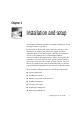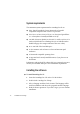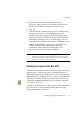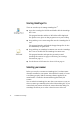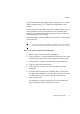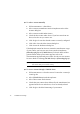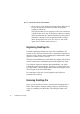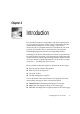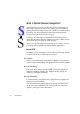X
Table Of Contents
- Welcome
- Chapter 1
- Chapter 2
- Chapter 3
- Chapter 4
- Chapter 5
- Chapter 6
Chapter 1
Running the program under Mac OS 9 13
Personalize your copy in the dialog box that appears.
Type in your name, the name of your company and the serial
number. You will find the serial number on the CD case.
Click OK.
Click Install in the next dialog box to proceed. A further dialog
box lets you choose where the OmniPage Pro files will be
installed. Select a drive and optionally a folder location (using
Open or New) and click Choose. The program will be installed in a
folder named OmniPage Pro X. If you want to keep a previous
OmniPage version, install your new version to a different location.
All the program files will be copied to the chosen drive and
location. Some sub-folders will be created, including
Components, Help, Sample Files, Training Files, User
Dictionaries, User’s Guide, and Zone Templates.
Note
Under Mac OS 9 you may get a warning message if you have no CarbonLib
installed on your machine. In this case double-click the CarbonLib Setup. The
required CarbonLib will be installed, the computer will then restart and the
OmniPage Pro installation will start automatically.
Running the program under Mac OS 9
This User’s Guide and the online help describe the use of the program
under the Mac OS X operating system. Some dialog boxes have a
slightly different appearance under Mac OS 9. Mac OS X supports an
Application menu: it includes Preferences... which is in the Edit menu
under Mac OS 9 and Quit which is in the File menu in Mac OS 9.
Online Help highlights all differences between Mac OS X and Mac
OS 9 with an OS 9 icon.
The Help menu under Mac OS 9 allows you to show or hide balloon
help. This relates to system-wide balloon help, which can appear
within OmniPage Pro X under OS 9.