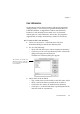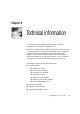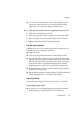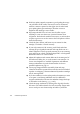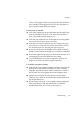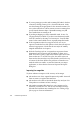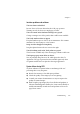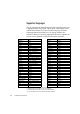X
Table Of Contents
- Welcome
- Chapter 1
- Chapter 2
- Chapter 3
- Chapter 4
- Chapter 5
- Chapter 6
Chapter 6
Troubleshooting 107
accuracy. The program will not open image files with resolutions
below 200 dpi. If this happens and you have the documents on
paper, scan them again with better settings.
Ensure zones are suitable
u Look at the original page images and ensure that all required text
areas are enclosed by text zones. If an area is not enclosed by a
zone, it is generally ignored during OCR.
u Make sure zone borders do not cut through text and the graphics
are correctly zoned. Resize zones as necessary.
u Make sure text zones are specified correctly. Change zone types,
zone contents, or zone styles as necessary, and perform OCR on
the document again. See Specifying zone types on page 41.
u Be sure you do not have an unsuitable zone template loaded by
mistake. If zone borders cut through text, recognition is impaired.
u Be sure the original layout option you selected best describes your
incoming pages because this influences auto-zoning.
u To retain handwritten text, such as a signature, specify it as a
graphic zone and be sure Retain Graphics is specified.
Use suitable recognition settings
u Make sure the correct main recognition language is selected in the
Spelling panel of the Preferences dialog box. Select secondary
languages only if the document really contains them. A flood of
blue words in Text view suggests an incorrect language choice.
u Check in the OCR panel that Dot Matrix is not selected for
Character Type, unless the document really contains draft-mode
9-point dot-matrix text.
u Use the Train OCR mode, or use a suitable existing training file.
This is most likely to help with stylized fonts or uniformly
degraded documents. See Training OCR on page 97.