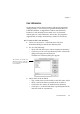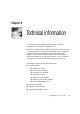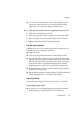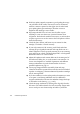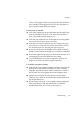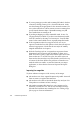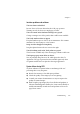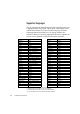X
Table Of Contents
- Welcome
- Chapter 1
- Chapter 2
- Chapter 3
- Chapter 4
- Chapter 5
- Chapter 6
104 Technical information
Troubleshooting
Solutions to try first
Try these solutions if you experience problems starting the program:
u Ensure that your system meets all requirements listed under System
requirements in chapter 1.
u Make sure that your scanner is plugged in and that all cable
connections are secure.
u Turn off your computer and your scanner, turn your scanner back
on, and then restart your computer. Make sure other applications
are functioning properly.
u Use the software that came with your scanner to verify that it is
working properly before using it with OmniPage Pro.
u Make sure you have the correct and up-to-date drivers for your
scanner, printer and video card. See the Scanner Guide on
ScanSoft’s web site for more information.
u Delete the file ’OmniPage Pro X Prefs’ if unsuitable settings are
generating error messages or problems. The program will create a
new preference settings file with default values.
u Run Disk First Aid to check your hard disk for errors. See
Macintosh Help for more information.
Low memory situations
OmniPage Pro may run slowly or poorly under low-memory
conditions. Try these solutions if you get low memory warnings:
u Restart your computer.
u Close other open applications to release memory.
u Increase the amount of free hard disk space.
u Increase your computer’s physical memory (RAM).