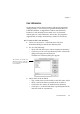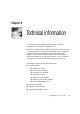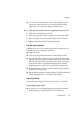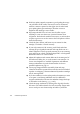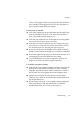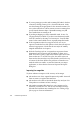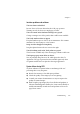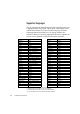X
Table Of Contents
- Welcome
- Chapter 1
- Chapter 2
- Chapter 3
- Chapter 4
- Chapter 5
- Chapter 6
102 Customizing OCR
Optionally, click Export... to save your user dictionary as a plain
text file, for protection or use outside the program.
Click Done to save the changed state of your user dictionary within
the program and exit.
User dictionaries are saved in the User Dictionaries folder within your
installation folder. Select one for use in the
Spelling panel of the
Preferences dialog box. Select None to unload a user dictionary.
Words can also be added to the loaded user dictionary during
proofing (see page 51).
Settings files
You can save customized settings to a settings file. This is useful for
quickly restoring OmniPage Pro to settings required by particular
documents. A settings file contains all settings made in all panels of
the Preferences dialog box, except your current scanner selection. To
change this, use the Scanner panel of the Preferences dialog box.
t To save settings:
Check the Preferences dialog box to be sure all its settings are
suitable for saving to file.
Choose Save Settings... in the File menu.
The Save Settings File dialog box appears.
Type a name for your settings file.
Click Save to save the settings file in the Settings folder, located
within your installation folder (under Components).
t To load settings:
Choose Load Settings... in the File menu.
Double-click the settings file you want to load, or select it and
click Load.
You cannot unload a settings file. Just change settings as required.