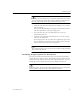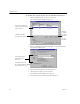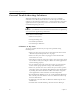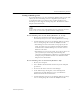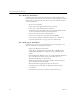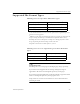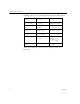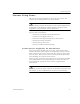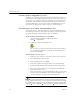9.0
Table Of Contents
- Welcome
- Installation and Setup
- Introduction to OmniPage Pro
- Processing Documents
- OmniPage Pro Settings
- Customizing OCR
- Technical Information
- General Troubleshooting Solutions
- Supported File-Format Types
- Scanner Setup Issues
- Scanner Drivers Supplied by the Manufacturer
- Scanner Drivers Supplied by Caere
- Scan Manager is Needed with OmniPage Pro
- Problems Connecting OmniPage Pro to Your Scanner
- Missing Scan Image Command
- Scanner Message on Launch
- System Crash Occurs While Scanning
- Scanner Not Listed in Supported Scanners List Box
- Scanning Tips
- OCR Problems
- Uninstalling the Software
Supported File-Format Types
Technical Information 89
Supported File-Format Types
OmniPage Pro can open these file-format types:
†
Caere Documents from version 8.0 can be opened if the original images were
preserved as .tif or .jpg files.
‡
TIFF files can be single- or multiple-page; line art, grayscale, or color. They can
be up to 600 dpi, but 300 dpi is recommended for optimal OCR accuracy.
OmniPage Pro stores a 300 dpi line-art image or a 150 dpi grayscale or color
image, depending on which is being viewed at the time.
Image files can be loaded at bit depths of 1, 8, or 24.
OmniPage Pro can save original images to these file-format
types:
Saving Image Files
OmniPage Pro saves each page of a multiple-page image separately.
If you select Save all pages in the Save Image dialog box, Page# is
appended to file names to distinguish separately saved pages.
If you select Save each graphic zone to a file, then Zone# is appended to file
names to distinguish separately saved graphic zones.
Images that are saved at low resolutions are not recommended for
reloading for OCR.
BMP, Bitmap
(*.bmp)
OmniPage Document
(*.met)
†
DCX
(*.dcx)
PCX
(*.pcx)
JPEG
(*.jpg)
TIFF uncompressed
(*.tif)
‡
TIFF Packbits
(*.tif)
TIFF Group 3 or 4, compressed
(*.tif)
‡
Bitmap
(*.bmp)
TIFF Group 4, compressed
(*.tif)
PCX
(*.pcx)
TIFF Packbits
(*.tif)
TIFF uncompressed
(*.tif)
OmniPage document