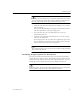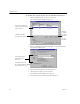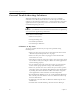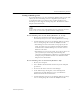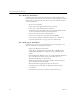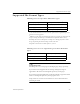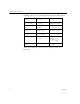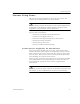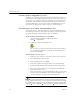9.0
Table Of Contents
- Welcome
- Installation and Setup
- Introduction to OmniPage Pro
- Processing Documents
- OmniPage Pro Settings
- Customizing OCR
- Technical Information
- General Troubleshooting Solutions
- Supported File-Format Types
- Scanner Setup Issues
- Scanner Drivers Supplied by the Manufacturer
- Scanner Drivers Supplied by Caere
- Scan Manager is Needed with OmniPage Pro
- Problems Connecting OmniPage Pro to Your Scanner
- Missing Scan Image Command
- Scanner Message on Launch
- System Crash Occurs While Scanning
- Scanner Not Listed in Supported Scanners List Box
- Scanning Tips
- OCR Problems
- Uninstalling the Software
General Troubleshooting Solutions
Technical Information 87
Testing OmniPage Pro
Restarting Windows 95 or 98 in
safe mode
or Windows NT in
VGA mode
allows you to test OmniPage Pro on a simplified system. This is
recommended when you cannot resolve crashing problems or if
OmniPage Pro has stopped running altogether. See Windows online
help for more information.
Your scanner will not run with OmniPage Pro in safe mode or VGA
mode, so do not test scanner problems in this configuration.
To test OmniPage Pro in safe mode (Windows 95 or 98):
1 Restart your computer in safe mode by pressing F8
immediately after you see the “Starting Windows” message.
2 Launch OmniPage Pro and try performing OCR on an image.
Use an existing image file such as the Sample.tif file.
• If OmniPage Pro does not launch or run properly in safe
mode, then there may be a problem with the installation.
Uninstall and reinstall OmniPage Pro, and then run it in
Windows safe mode.
• If OmniPage Pro runs in safe mode, then a device driver on
your system may be interfering with OmniPage Pro
operation. Troubleshoot the problem by restarting Windows
in Step-by-Step Confirmation mode. See Windows online
Help for more information.
To test OmniPage Pro in VGA mode (Windows NT):
1 Restart your computer.
2 Select
Windows NT Workstation Version 4.00 [VGA mode]
and
press Enter.
3 Press Ctrl+Alt+Delete and select
Task Man ager
.
4 In the Task Manager dialog box, select all background
applications and click End Process. See your Windows
documentation for more information.
5 Launch OmniPage Pro and try performing OCR on an image.
Use an existing image file such as the Sample.tif file.