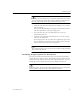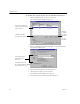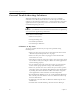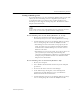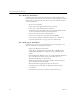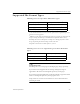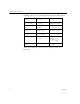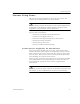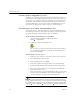9.0
Table Of Contents
- Welcome
- Installation and Setup
- Introduction to OmniPage Pro
- Processing Documents
- OmniPage Pro Settings
- Customizing OCR
- Technical Information
- General Troubleshooting Solutions
- Supported File-Format Types
- Scanner Setup Issues
- Scanner Drivers Supplied by the Manufacturer
- Scanner Drivers Supplied by Caere
- Scan Manager is Needed with OmniPage Pro
- Problems Connecting OmniPage Pro to Your Scanner
- Missing Scan Image Command
- Scanner Message on Launch
- System Crash Occurs While Scanning
- Scanner Not Listed in Supported Scanners List Box
- Scanning Tips
- OCR Problems
- Uninstalling the Software
Scheduling OCR
84 Chapter 5
To modify the output options for an individual document:
1 Choose
Schedule OCR...
in the Process menu.
The Schedule OCR dialog box appears.
2 Select a scheduled file and click
Modify…
to open the Modify
Scheduled Job dialog box.
3 Select the desired options for the document.
4Click
OK
to accept the selected options.
The Schedule OCR dialog box reappears.
5Click
OK
to close the Schedule OCR dialog box.
Select the document for
which you want to modify
output options.
Click this
to modify
the output
options for
the
selected
document.
Click this to modify
default output options.
Select this if you want
the original document
deleted after processing.
Select output options
for this particular
document.