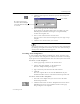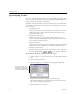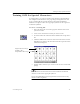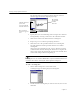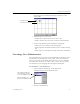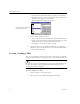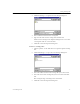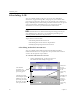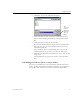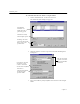9.0
Table Of Contents
- Welcome
- Installation and Setup
- Introduction to OmniPage Pro
- Processing Documents
- OmniPage Pro Settings
- Customizing OCR
- Technical Information
- General Troubleshooting Solutions
- Supported File-Format Types
- Scanner Setup Issues
- Scanner Drivers Supplied by the Manufacturer
- Scanner Drivers Supplied by Caere
- Scan Manager is Needed with OmniPage Pro
- Problems Connecting OmniPage Pro to Your Scanner
- Missing Scan Image Command
- Scanner Message on Launch
- System Crash Occurs While Scanning
- Scanner Not Listed in Supported Scanners List Box
- Scanning Tips
- OCR Problems
- Uninstalling the Software
Saving Settings Files
78 Chapter 5
• Select a file and click
Edit
to edit an existing user dictionary.
• Click
New
to create a new user dictionary. Enter a name in the
dialog box that appears and click
OK
.
The User Dictionary dialog box appears.
3 Add or delete words as desired:
• Type a word in the
User word
edit box and click
Add
to add it.
• Select a word in the list box and click
Delete
to delete it. Click
Delete All
to remove all words from the dictionary.
• Click
Import...
to add words from a text file.
4Click
Close
when you are finished editing the user dictionary.
OmniPage Pro’s user dictionaries are saved in the data folder
in your installation folder.
Saving Settings Files
You can save OmniPage Pro settings to a file. A settings file is useful for
quickly loading particular settings that you need for certain documents.
The settings you select in OmniPage Pro can greatly affect OCR results.
For help in selecting settings for different kinds of documents, see
“Settings Guidelines” on page 51.
To save settings to a file:
1 Choose
Options...
in the Tools menu.
2 Select the desired settings in the Options dialog box.
Words in the user dictionary
appear in this list box.