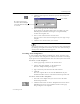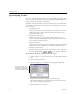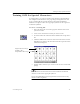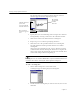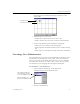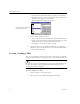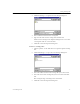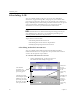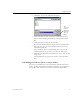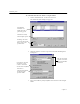9.0
Table Of Contents
- Welcome
- Installation and Setup
- Introduction to OmniPage Pro
- Processing Documents
- OmniPage Pro Settings
- Customizing OCR
- Technical Information
- General Troubleshooting Solutions
- Supported File-Format Types
- Scanner Setup Issues
- Scanner Drivers Supplied by the Manufacturer
- Scanner Drivers Supplied by Caere
- Scan Manager is Needed with OmniPage Pro
- Problems Connecting OmniPage Pro to Your Scanner
- Missing Scan Image Command
- Scanner Message on Launch
- System Crash Occurs While Scanning
- Scanner Not Listed in Supported Scanners List Box
- Scanning Tips
- OCR Problems
- Uninstalling the Software
Creating User Dictionaries
Customizing OCR 77
The Train Character dialog box displays characters in the
selected file.
3 Edit the characters as desired.
• Double-click a character that you want to edit.
• Click a character that you want to remove and click
Delete
.
4 Do one of the following after editing the training file:
•Click
Save
to save changes in the training file.
•Click
Append
to add all trained characters to another training
file.
•Click
Cancel
to exit without saving the edits to the training file.
Creating User Dictionaries
Two dictionaries are used when you perform OCR and check for errors:
the dictionary for the language you are using, and a user dictionary
where you can add special words manually. You can create multiple
user dictionaries, but you can only use one at a time. You can select a
user dictionary in the
Language
tab of the Options dialog box.
To customize a user dictionary:
1 Choose
Edit User Dictionary...
in the Tools menu.
A dialog box lists all user dictionary files.
2 Do one of the following:
Original image
Associated characters
This is Microsoft Word’s
user dictionary. You can
use it with OmniPage Pro.
This is OmniPage Pro’s
default user dictionary.