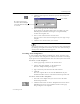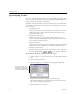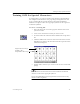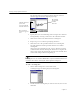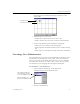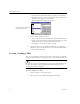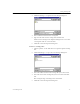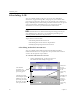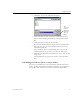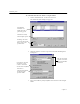9.0
Table Of Contents
- Welcome
- Installation and Setup
- Introduction to OmniPage Pro
- Processing Documents
- OmniPage Pro Settings
- Customizing OCR
- Technical Information
- General Troubleshooting Solutions
- Supported File-Format Types
- Scanner Setup Issues
- Scanner Drivers Supplied by the Manufacturer
- Scanner Drivers Supplied by Caere
- Scan Manager is Needed with OmniPage Pro
- Problems Connecting OmniPage Pro to Your Scanner
- Missing Scan Image Command
- Scanner Message on Launch
- System Crash Occurs While Scanning
- Scanner Not Listed in Supported Scanners List Box
- Scanning Tips
- OCR Problems
- Uninstalling the Software
Training OCR for Special Characters
Customizing OCR 75
Training OCR for Special Characters
A
training file
is a set of pre-recognized text characters that OmniPage
Pro compares with characters on a page image during OCR. You can
create a training file for special characters that might normally be
difficult to recognize such as the copyright symbol © or the registered
trademark symbol ®.
To create a training file:
1 Open the image file or scan the page that includes characters
you want to train.
2 Create zones around the text that you want to train.
3Set
Train OCR
as the command in the OCR button’s drop-down
list.
4 Click the OCR button or choose
Train O CR
in the Process menu.
OmniPage Pro analyzes the document and then opens the Train
Characters dialog box.
5 Double-click a character you want to train. Or select it and click
Specify
.
Most characters do not need to be trained. Look for uncommon
characters such as the copyright symbol ©.
Do not train OmniPage Pro for regular characters because it may
interfere with recognition.
Original character image
OmniPage Pro’s
interpretation of the image