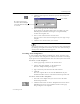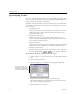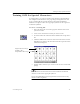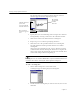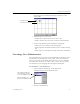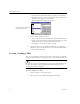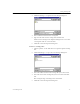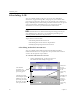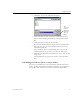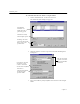9.0
Table Of Contents
- Welcome
- Installation and Setup
- Introduction to OmniPage Pro
- Processing Documents
- OmniPage Pro Settings
- Customizing OCR
- Technical Information
- General Troubleshooting Solutions
- Supported File-Format Types
- Scanner Setup Issues
- Scanner Drivers Supplied by the Manufacturer
- Scanner Drivers Supplied by Caere
- Scan Manager is Needed with OmniPage Pro
- Problems Connecting OmniPage Pro to Your Scanner
- Missing Scan Image Command
- Scanner Message on Launch
- System Crash Occurs While Scanning
- Scanner Not Listed in Supported Scanners List Box
- Scanning Tips
- OCR Problems
- Uninstalling the Software
Specifying Fonts
74 Chapter 5
Specifying Fonts
You can retain the font characteristics in your document during OCR if
you select an Output Format option other than
Remove formatting
in the
Page Format
tab of the Options dialog box.
OmniPage Pro automatically
maps
detected font types to specified fonts.
To map fonts, OmniPage Pro analyzes text and categorizes it as one of
these font types:
• Proportional Serif
Character spacing varies depending on the character; short lines
finish off the letter strokes. The body text in this manual is an
example of this font type.
• Proportional Sans-Serif
Character spacing varies depending on the character; letter
strokes do not have finishing lines. The headings in this manual
are an example of this font type.
• Monospaced Serif
Character spacing is the same for each character; short lines finish
off the letter strokes. Courier is an example of this font type.
• Monospaced Sans-Serif
Character spacing is the same for each character; letter strokes do
not have finishing lines.
is an example of this font.
To customize the font mapping for font types:
1 Choose
Options...
in the Tools menu to open the Options dialog
box.
2Click the
Page Format
tab.
3Click
Font Mapping...
to open the Font Mapping dialog box.
4 Select the font you want mapped to each font type.
The fonts available in the drop-down lists depend on the True
Type fonts installed on your system.
5Click
OK
when you are done.
The selected fonts are
applied to text when their
corresponding font types
are detected during OCR.