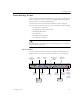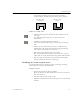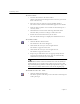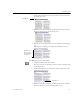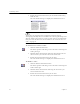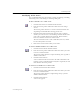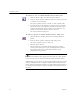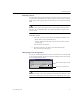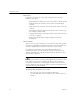9.0
Table Of Contents
- Welcome
- Installation and Setup
- Introduction to OmniPage Pro
- Processing Documents
- OmniPage Pro Settings
- Customizing OCR
- Technical Information
- General Troubleshooting Solutions
- Supported File-Format Types
- Scanner Setup Issues
- Scanner Drivers Supplied by the Manufacturer
- Scanner Drivers Supplied by Caere
- Scan Manager is Needed with OmniPage Pro
- Problems Connecting OmniPage Pro to Your Scanner
- Missing Scan Image Command
- Scanner Message on Launch
- System Crash Occurs While Scanning
- Scanner Not Listed in Supported Scanners List Box
- Scanning Tips
- OCR Problems
- Uninstalling the Software
Customizing Zones
70 Chapter 5
To remove a row or column divider from a table zone:
1 Click the Remove Row or Column Dividers button.
2 Place the mouse pointer within the table zone where you want
to remove a row or column.
The mouse pointer becomes a small “x” with a dimmed bar.
3 Position the bar on the divider you want to remove and click
the mouse button. Ctrl-clicking a column divider will remove
only the column divider from a single cell. To remove a row
divider, the whole row divider must be removed.
The selected divider disappears.
To remove all row or column dividers from a table zone:
1 Click the Remove/Replace All Row and Column Dividers
button.
2 Place the mouse pointer within the table image zone.
The mouse pointer becomes a large “X”.
3 Click the mouse button.
The internal row and column dividers disappear, and the
mouse pointer changes to a grid. Clicking the mouse button
again restores all the rows and column dividers to the
originally drawn positions.
If you are dissatisfied with a change you have made to a table divider,
you can cancel your last alteration with the Undo command, Ctrl-Z.
Additionally, you can insert a set of row and column dividers in a table
zone by clicking the Remove/Replace All Row and Column Dividers
button and then clicking in the table zone. This works only if your have
previously used the Remove/Replace All Rows and Columns tool on
the zone.