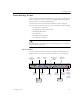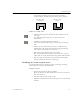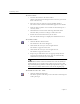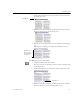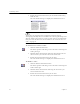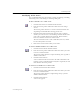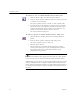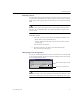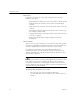9.0
Table Of Contents
- Welcome
- Installation and Setup
- Introduction to OmniPage Pro
- Processing Documents
- OmniPage Pro Settings
- Customizing OCR
- Technical Information
- General Troubleshooting Solutions
- Supported File-Format Types
- Scanner Setup Issues
- Scanner Drivers Supplied by the Manufacturer
- Scanner Drivers Supplied by Caere
- Scan Manager is Needed with OmniPage Pro
- Problems Connecting OmniPage Pro to Your Scanner
- Missing Scan Image Command
- Scanner Message on Launch
- System Crash Occurs While Scanning
- Scanner Not Listed in Supported Scanners List Box
- Scanning Tips
- OCR Problems
- Uninstalling the Software
Customizing Zones
Customizing OCR 69
Modifying Table Zones
You can modify table zones by moving, resizing, reordering, extending,
subtracting zones, and adding or removing table grids.
To move dividers in a table zone:
1 Click the Move Row or Column Dividers button.
2 Place the mouse pointer within the table zone in the image
viewer.
The mouse pointer becomes a vertical- or horizontal-bar tool
depending on which divider is being passed over.
3 Hold the mouse button down and drag the row or column
divider you want to move. Ctrl-clicking a column divider will
move only a column divider for single cell. Rows dividers,
however, cannot be moved one cell at a time.
The selected divider moves. The cell divider, however, cannot
be moved beyond its own cell.
4 Release the mouse button when you are done.
To insert column dividers in a table zone:
1 Click the Insert Column Dividers button.
2 Place the mouse pointer within the table zone where you want
to insert a column divider.
The mouse pointer becomes an upward-facing caret (^) with a
dimmed vertical bar.
3 Click the mouse button.
A new column divider is inserted in the table. Hold down the
Ctrl key to insert a column divider only for a single cell; the cell
that contains the mouse pointer.
To insert row dividers in a table zone:
1 Click the Insert Row Dividers button.
2 Place the mouse pointer within the table zone where you want
to insert a column divider.
The mouse pointer becomes a right-facing caret ( > ) with a
dimmed horizontal bar.
3 Click the mouse button.
A new row appears.