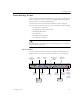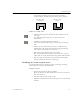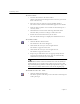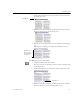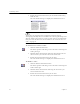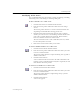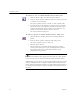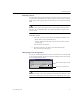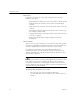9.0
Table Of Contents
- Welcome
- Installation and Setup
- Introduction to OmniPage Pro
- Processing Documents
- OmniPage Pro Settings
- Customizing OCR
- Technical Information
- General Troubleshooting Solutions
- Supported File-Format Types
- Scanner Setup Issues
- Scanner Drivers Supplied by the Manufacturer
- Scanner Drivers Supplied by Caere
- Scan Manager is Needed with OmniPage Pro
- Problems Connecting OmniPage Pro to Your Scanner
- Missing Scan Image Command
- Scanner Message on Launch
- System Crash Occurs While Scanning
- Scanner Not Listed in Supported Scanners List Box
- Scanning Tips
- OCR Problems
- Uninstalling the Software
Customizing Zones
Customizing OCR 67
2 Position the drawing tool at the point where you want to start
extending the zone.
3 Hold down the mouse button and drag the drawing tool in the
direction that you want to extend the zone.
4 Release the mouse button when you are finished extending the
zone.
The zone border changes to display the modified zone area.
To subtract an area of a zone:
1 Click the Subtract from Zone button.
The mouse pointer in the image viewer becomes a drawing tool
with a minus sign.
2 Position the drawing tool at the point where you want to start
subtracting from the zone.
3 Hold down the mouse button and drag the drawing tool in the
direction that you want to subtract from the zone.
drawing tool
The left area of
this zone has
been extended
downward.
drawing tool