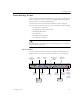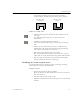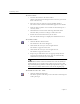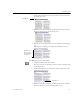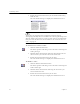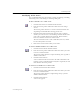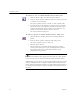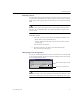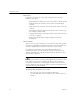9.0
Table Of Contents
- Welcome
- Installation and Setup
- Introduction to OmniPage Pro
- Processing Documents
- OmniPage Pro Settings
- Customizing OCR
- Technical Information
- General Troubleshooting Solutions
- Supported File-Format Types
- Scanner Setup Issues
- Scanner Drivers Supplied by the Manufacturer
- Scanner Drivers Supplied by Caere
- Scan Manager is Needed with OmniPage Pro
- Problems Connecting OmniPage Pro to Your Scanner
- Missing Scan Image Command
- Scanner Message on Launch
- System Crash Occurs While Scanning
- Scanner Not Listed in Supported Scanners List Box
- Scanning Tips
- OCR Problems
- Uninstalling the Software
Customizing Zones
64 Chapter 5
Drawing Zones Manually
You can draw zones manually on an image using buttons in the Zone
toolbar. Rectangular zones are the most common, but you can also draw
irregular-shaped zones for graphics and text. Only rectangular (and
square) zones are allowed for tables.
To draw rectangular zones:
1 Click the Draw Rectangular Zones button.
The mouse pointer in the image viewer becomes a drawing
tool.
2 Enclose an area of the image you want as a zone by holding
down the mouse button and dragging the drawing tool to form
a rectangular box.
Try to keep areas of text, such as paragraphs or single columns,
together in the same zone.
3 Release the mouse button when you are done.
A number appears within the zone indicating its processing
order.
You cannot draw overlapping zones. If you attempt to draw a zone
over an existing zone, the borders of the new zone will wrap
around
the boundaries of the existing zone when you release the mouse
button.
To draw irregular-shaped zones:
1 Click the Draw Irregular Zones button.
The mouse pointer in the image viewer becomes a drawing
tool.
2 Position the drawing tool where you want to start drawing the
first side of the zone.
3 Click the mouse button once.
4 Move the drawing tool to form the first side of your zone.
5 Click the mouse button when you have drawn the desired line
length.
6 Draw a perpendicular line in either direction to form the next
side of the zone.
7 Repeat steps 6 and 7 to finish drawing each side of your zone.