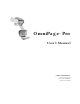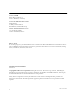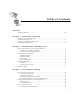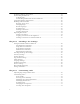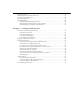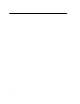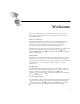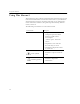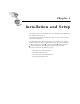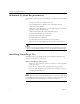9.0
Table Of Contents
- Welcome
- Installation and Setup
- Introduction to OmniPage Pro
- Processing Documents
- OmniPage Pro Settings
- Customizing OCR
- Technical Information
- General Troubleshooting Solutions
- Supported File-Format Types
- Scanner Setup Issues
- Scanner Drivers Supplied by the Manufacturer
- Scanner Drivers Supplied by Caere
- Scan Manager is Needed with OmniPage Pro
- Problems Connecting OmniPage Pro to Your Scanner
- Missing Scan Image Command
- Scanner Message on Launch
- System Crash Occurs While Scanning
- Scanner Not Listed in Supported Scanners List Box
- Scanning Tips
- OCR Problems
- Uninstalling the Software
vii
Welcome
Welcome to OmniPage Pro, and thank you for using our software!
The following documentation has been provided to help you learn
about OmniPage Pro.
This User’s Manual
This manual introduces you to the basics of using OmniPage Pro. It
includes installation and setup instructions, an introduction to
OmniPage Pro, task-oriented instructions, ways to customize
processing, settings guidelines, and technical information.
This manual is also available as an electronic PDF file. To open the file,
click
Start
in the Windows taskbar and choose
Programs
Caere
Applications
Caere Documents
OmniPage Pro Manual
after OmniPage
Pro has been installed.
Online Help
OmniPage Pro’s online Help contains detailed information on features,
settings, and procedures. The online Help conforms to Windows 95
Help conventions and has been designed for quick and easy information
retrieval. Please see “Getting Online Help” on page 14 for more
information.
Readme File
The
Readme
file contains last-minute information about the software.
Please read it before using OmniPage Pro. To open this text file, click
Start
in the Windows taskbar and choose
Programs
Caere
Applications
Caere Documents
OmniPage Pro Readme
after OmniPage
Pro has been installed.
Scanner Setup Notes
The
Scanner Setup Notes
contains information about supported scanners
and related issues. To open this PDF file, click
Start
in the Windows
taskbar and choose
Programs
Caere Applications
Caere Documents
Scanner Setup Notes
after OmniPage Pro has been installed.