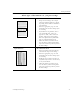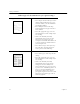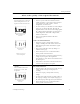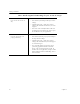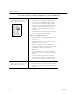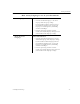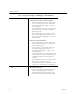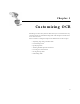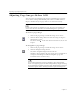9.0
Table Of Contents
- Welcome
- Installation and Setup
- Introduction to OmniPage Pro
- Processing Documents
- OmniPage Pro Settings
- Customizing OCR
- Technical Information
- General Troubleshooting Solutions
- Supported File-Format Types
- Scanner Setup Issues
- Scanner Drivers Supplied by the Manufacturer
- Scanner Drivers Supplied by Caere
- Scan Manager is Needed with OmniPage Pro
- Problems Connecting OmniPage Pro to Your Scanner
- Missing Scan Image Command
- Scanner Message on Launch
- System Crash Occurs While Scanning
- Scanner Not Listed in Supported Scanners List Box
- Scanning Tips
- OCR Problems
- Uninstalling the Software
Settings Guidelines
OmniPage Pro Settings 59
How many languages are in your document?
One language Recommendations
• Select the document language as the Main
language in the Language settings.
If your document contains a language that is
not installed in OmniPage Pro, you can add
languages to OmniPage Pro by uninstalling
and then reinstalling it.
• For faster processing and more accurate
results, select only the language that appears in
your document in the Language settings.
More than one
language
Recommendations
• Select the main document language and any
additional languages in the Language settings.
If your document contains languages that are
not installed in OmniPage Pro, you can add
languages to OmniPage Pro by uninstalling
and then reinstalling it.
• For faster processing and more accurate
results, select only the languages that appear in
your document in the Language settings.