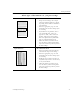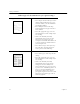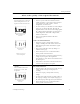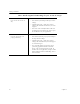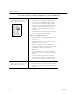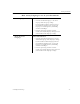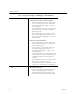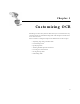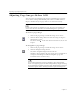9.0
Table Of Contents
- Welcome
- Installation and Setup
- Introduction to OmniPage Pro
- Processing Documents
- OmniPage Pro Settings
- Customizing OCR
- Technical Information
- General Troubleshooting Solutions
- Supported File-Format Types
- Scanner Setup Issues
- Scanner Drivers Supplied by the Manufacturer
- Scanner Drivers Supplied by Caere
- Scan Manager is Needed with OmniPage Pro
- Problems Connecting OmniPage Pro to Your Scanner
- Missing Scan Image Command
- Scanner Message on Launch
- System Crash Occurs While Scanning
- Scanner Not Listed in Supported Scanners List Box
- Scanning Tips
- OCR Problems
- Uninstalling the Software
Settings Guidelines
58 Chapter 4
Do you want to retain graphics in your document?
Yes
Keep graphics such as logos and
photos during OCR processing
Recommendations for scanning
• Select
Color
in the
Scanner
settings if you are
scanning pages with multiple-color graphics
and you want to retain the graphics in color.
• Select
Grayscale with 3D OCR
in the
Scanner
settings if you are scanning with a grayscale
scanner and you want to retain grayscale
graphics.
• Select
Black and white
in the
Scanner
settings if
you are scanning line-art drawings.
Other recommendations
• Manually draw zones around graphic areas if
necessary.
• Make sure separate zones are drawn around
graphic areas and text areas.
• Make sure graphic zones are identified as
Graphic
zone types. Select the zone and right-
click with your mouse to determine its
properties.
• Select
Retain graphics
in the Save As dialog
box when you save a document to another file
format.
• To save graphics separately from text after
OCR, choose
Save Image...
in the File menu
and select
Save each graphic zone to a file
.
No
Ignore graphics such as logos and
photos during OCR processing
Recommendations
• Deselect
Retain graphics
in the Save As dialog
box when you save a document to another file
format.